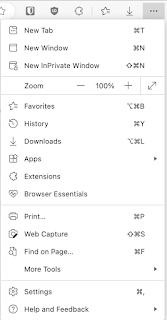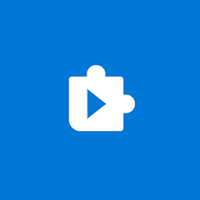I recently had to install the Edge browser on my Mac in order to use Bing Chat Enterprise (😒). After spending about forty minutes de-crapifying the Edge browser (removing all of the spammy buttons, "Rewards" junk, and all of the other super irritating features that Microsoft piles on), I found that I could not disable the sidebar in Edge using the main browser UI, no matter how hard I tried.
For some reason, there was no option to disable the sidebar by clicking the three dots in the top right and selecting "Hide Sidebar" as is widely documented online:
Also, when I went to edge://settings/sidebar, there is no option to disable the sidebar:
After stumbling around searching for the right answer, I found a post on thurrot.com that explains how to do this using policies. The only problem is that the post (from March 2023) misses a "/" in the path. So, I decide to make this post to explain how to do it using the correct paths.
- Quit Edge if it is running
- Open Finder and navigate to /Library/Managed Preferences (Note: this is the root "Library" folder, not the one inside your user profile folder)
- Open Terminal and paste in the command: /usr/bin/defaults write ~/Desktop/com.microsoft.Edge.plist HubsSidebarEnabled -bool false
- Move the newly created file (com.microsoft.Edge.plist), which should now show up on your desktop, to the folder /Library/Managed Preferences
- Start Edge and notice that the sidebar is gone. You can also confirm this by going to edge://policy in Edge to see that the policy is now applied:
To remove this policy, simply remove the com.microsoft.Edge.plist file out of the /Library/Managed Preferences folder and restart your Mac (it wouldn't reset the policy by just restarting the application, I had to do a restart).
By the way, I logged in with my Microsoft account, and even selected the
option to synchronize all Edge settings, but for some reason, Microsoft
chooses to not sync any of your settings to remove and de-crapify Edge. Any time I upgrade or install a new instance of Edge and sign in with my Microsoft account, choosing to sync all of my settings, it refuses to do so, and I must manually set all Edge settings again from their annoying defaults.